Campaigns
Is really important for supervisors to see in real time the performance of each campaign. It allow them to take actions in time to improve different aspects such as SLA and others. In uContact, you can supervise campaigns really easy.
Campaigns Analytics
If you access to Campaigns, you will have a dashboard with all the campaigns and different columns with metrics.
Metrics
There are a lot of metrics that are going to help you to see the performance of each campaign! Below, you have an explanation about each one.
| Metric | Description |
|---|---|
| Total | Is the number of agents who are members of the campaign |
| Logged | Is the number of agents that are logged in |
| Available | Is the number of agents that are available to receive new interactions. |
| Queue | Is the number of interactions that are waiting to be attended by the agents. |
| Total interactions | Is the total of interactions that the campaign received in the day. |
| Incoming messages | Is the total of incoming messages that the campaign received in the day. |
| Outgoing messages | Is the total of outgoing messages that the campaign sent in the day. |
| Service level | Is the porcentage of the service level |
| Incoming interactions | Is the total of incoming interactions that the campaign received in the day. |
| Hold time | |
| Outgoing interactions | Is the total of interactions that the campaign received in the day. |
| Agents transfers | Is the total of transfers by the agents in the day. |
| Attended time | |
| Campaigns transfers | Is the total of transfers to another campaigns by the agents in the day. |
| First response | |
| Attended interactions | Is the total of attended interactions in the day |
| Completed incoming interactions | Is the total of incoming interactions that were completed by the agents. |
| Attended agents transfers | Is the total of tranfers that were attended by the agents |
| Completed outgoing interactions | Is the total of outgoing interactions that were completed by the agents. |
| Average incoming interactions | |
| Average outgoing interactions | |
| FTE | Total logged time in seconds of all agents belonging to the campaign |
| Attended before service level | Is the number of interactions that were attended before the service level. |
| Attended after service level | Is the number of interactions that were attended after the service level |
| Abandoned | Is the number of interactions that were abandoned in queue before they connected to an agent |
| Abandoned before service level | Is the number of interactions that were abandoned in queue before the service level. |
| Abandoned after service level | Is the number of interactions that were abandoned in queue after the service level. |
| Occupation | Is the occupation time of the agents |
Filters
You can use different filters to see only the information that you want. Below is a brief explanation of each one.
Since
Here you can select the range of time for the stats. The available ranges are: today, this week, this month and custom.
| Range of time | Description |
|---|---|
| Today | Shows the stats of the day |
| This week | Shows the stats of this week |
| This month | Shows the stats of this month |
| Custom | Allow you to select the range of time you want for the stats |
Campaigns
Here you can select the campaigns you want to supervise.
Metrics
Here you can select the metrics you want to see in the dashboard.
Refresh time
Also, you can set the refresh time interval of the stats or refresh manually pressing the button, the possible values are the following:
- Never
- 5 seconds
- 10 seconds
- 30 seconds
- 1 minute
- 10 minutes
- 15 minutes
- 30 minutes
- 1 hour
- 2 hours
- 1 day
Campaign Analytics
You can click on any campaign to view the specific metrics of this campaign specifically. There, you can see the average times, abandon rates, service level, ACD, agents status and charts.
Charts
There are different charts that are really useful for Supervisors to see the performance of an specific campaign.
| Chart | Description |
|---|---|
| Average time | Is the average of hold time, attended time, incoming messages and outbound messages |
| Abandon rate | |
| Service level | Is the percentage of service level 1 and level 2 |
| Agents | Represents the number of agents by status |
Filters
You can use different filters to only see the information you want. Below is the explanation of each one.
Since
There you can select the range of time for the stats. The available ranges are: today, this week, this month and custom.
- Today
- This week
- This month
- Custom
Channels
You can select the channels you want to see in the dashboard.
| Channels |
|---|
 Telephony Telephony |
 WhatsApp WhatsApp |
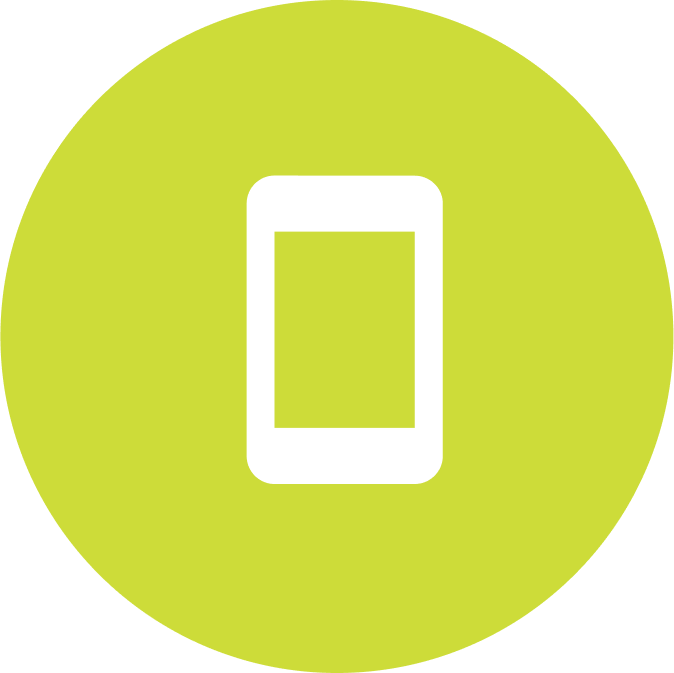 SMS SMS |
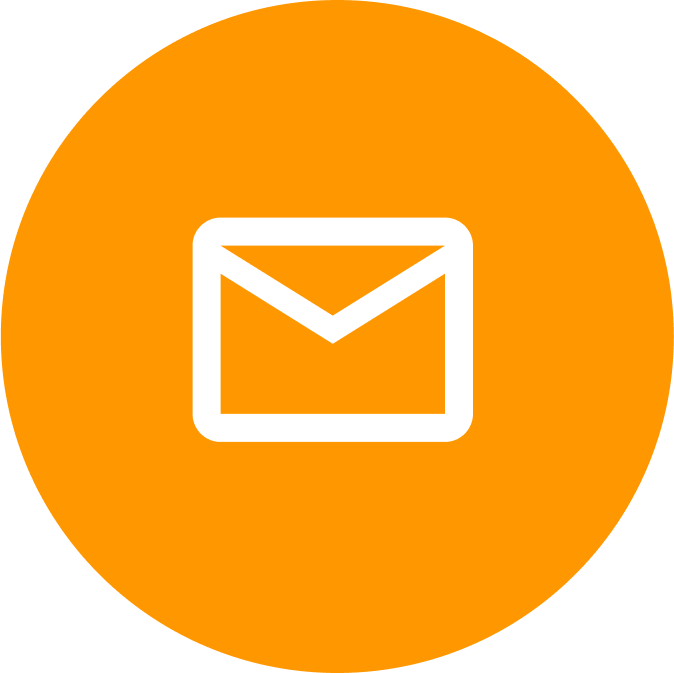 Email Email |
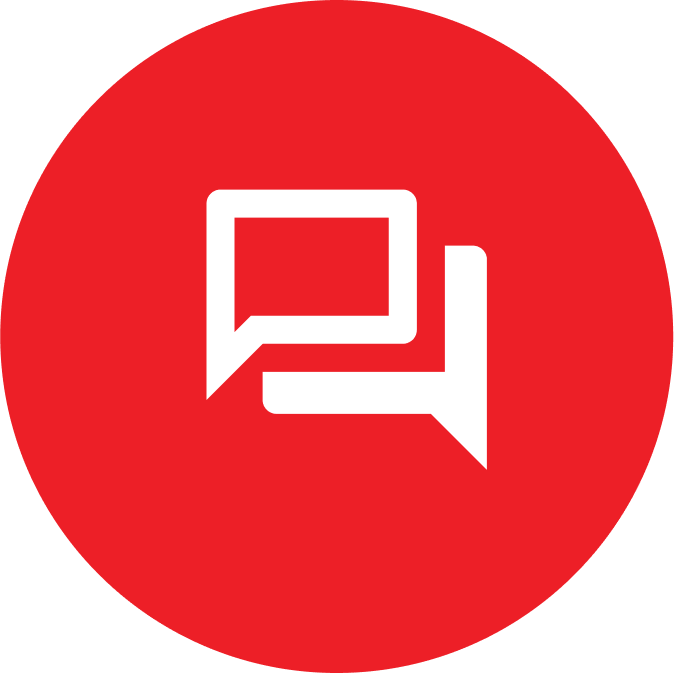 WebChat WebChat |
 Instagram Instagram |
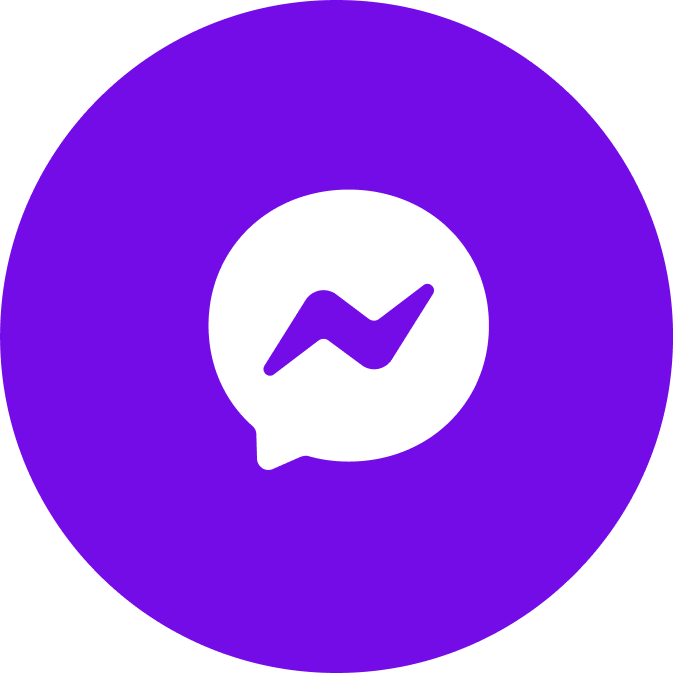 Messenger Messenger |
Status
You can select the status of the agents you want to see
- Connected
- Disconnected
- Supervisor
- WrapUp
- Training
- Personal
- Manual dialing
- Bathroom
- Meeting
- Break
- Data
- Channel
- Lunch
ACD
| Column | Description |
|---|---|
| Position | Indicates the position of the customer in the queue. |
| Time | Indicates the hold time of the customer in the queue. |
| Client id | Indicates the number of the customer. |
Agents list
Below is the explanation of each column of the agent list.
| Column | Description |
|---|---|
| Channels | Indicates the channels that the agent is member. |
| Username | Is the username of the agent. |
| Status | Is the current status of the agent. |
| Active | Indicates the channels where the agent has active interactions |
| Last interaction | Indicates how long ago the last interaction was attended |
| Completed | Indicates the number of interactions that the agent have closed. |
| Actions | Info, Spy, Pause, Chat and Logout. |
Agent actions
There are different actions you can do with each agent, below is the explanation of each one.
| Actions | Description |
|---|---|
| Info | Allow you to see the agent dashboard. |
| Spy | Allow you to spy the agent screen. To use it, is necessary that the agent share her screen. |
| Pause | Allow you to put the agent in break. |
| Chat | Allow you to send a message to the agent. |
| Logout | Allow you to logout the agent. |
