Simple ivr
El diseñador de IVR simple es una herramienta para la creación y visualización de flujos telefónicos básicos en forma de árbol. Está pensado como una alternativa intuitiva y fácil al diseñador de flujos, con menos actividades y una interfaz más accesible.
¿Cómo crear un nuevo Simple IVR?
Para crear un IVR simple, simplemente ve a la pestaña de Automatizaciones y haz clic en la sección de IVR. Desde aquí, simplemente haz clic en el botón de crear y en el campo de tipo selecciona la opción 'simple'. Una vez creado, puedes acceder al diseñador de IVR simple haciendo clic en el IVR en la tabla.
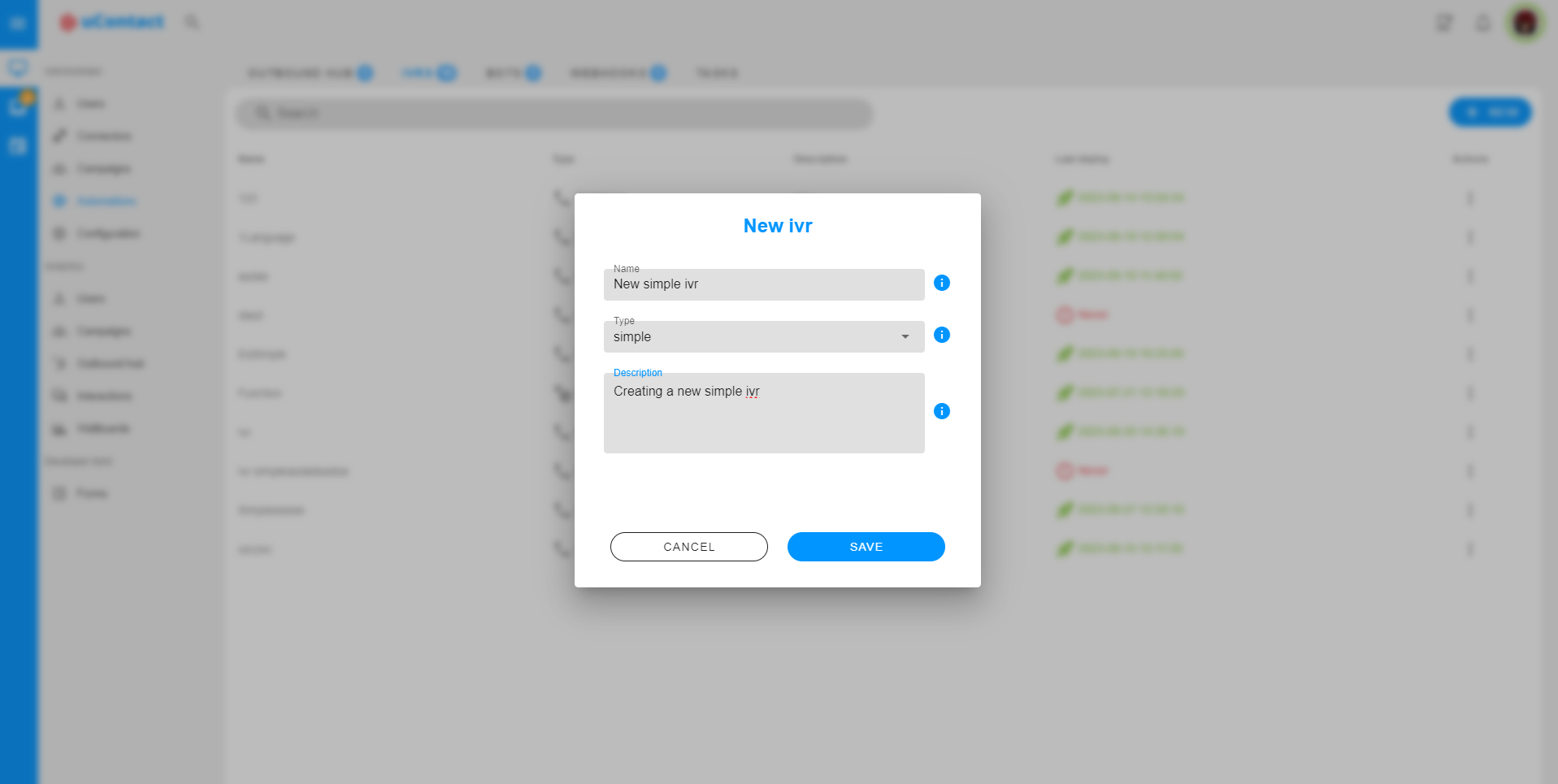
Funcionalidades
Exportar e importar
Podemos exportar simplemente haciendo clic en el botón de exportar, esto descargará un archivo de texto que contiene el IVR.
Para importar un IVR, se nos pedirá que seleccionemos un archivo utilizando un selector de archivos, luego debemos seleccionar un IVR válido que haya sido exportado previamente.
Test phone
Nos permite realizar una llamada directamente al IVR para que podamos probarlo en tiempo real.
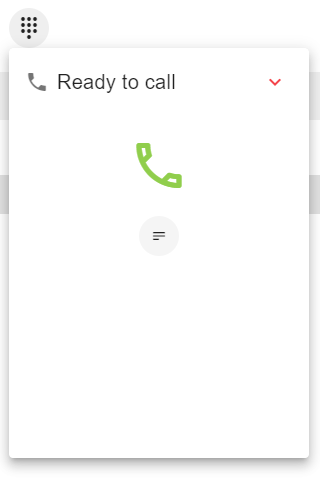
Managing audios
Cuando una actividad requiere que seleccionemos un audio, veremos un ícono de suma junto al campo de entrada. Al hacer clic en él, se abrirá un nuevo formulario.
Este modal nos mostrará una lista de todos los audios del IVR y nos permitirá agregar nuevos.
Para agregar un nuevo audio, simplemente escribimos un nombre y luego cargamos un archivo de audio o grabamos un nuevo audio. Después de hacer cualquiera de las dos opciones, podemos reproducir el audio antes de cargarlo. Para tener el mismo audio en diferentes idiomas, simplemente crea audios con el mismo nombre en diferentes idiomas, el IVR reproducirá automáticamente la versión del audio en el idioma seleccionado.
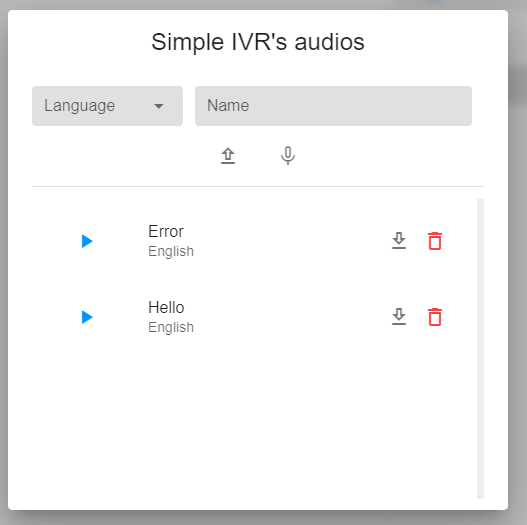
Managing errors
Si hay campos obligatorios que no están completados, veremos una advertencia junto a la actividad en el árbol. Para saber qué campos son obligatorios, simplemente pasa el cursor sobre la advertencia.
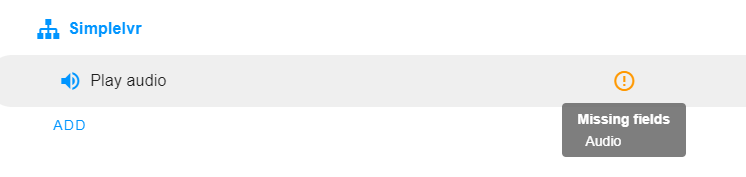
Cuando intentamos implementar y faltan campos, aparecerá un modal que detendrá la implementación. Desde aquí, podemos acceder fácilmente a las actividades y completar la información requerida.
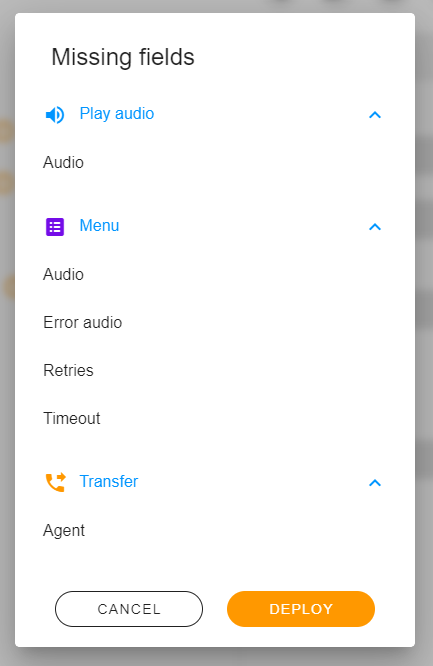
: : : warning Si deseamos implementar el IVR sin completar todos los campos, podemos simplemente presionar el botón de implementación en el modal de errores. Sin embargo, es importante tener en cuenta que esto puede provocar problemas inesperados. : : :
Saving and deploying
Podemos guardar los últimos cambios en el IVR sin implementarlos presionando el botón "Guardar". Al guardar de esta manera, veremos el estado del IVR como "Desarrollo".
También podemos guardar e implementar los últimos cambios en el IVR presionando el botón "Implementar". Cuando se implementa, veremos el estado del IVR como "Implementado".
Para saber si hay una versión implementada del IVR, podemos ver la fecha de la última implementación. Si no hay una versión implementada, dirá "nunca".
Histórico
If we save or deploy changes that weren't meant to be saved, we can easily revert the changes by clicking the "Open historic" button.
We will see a list of previous versions of the ivr and whether they were in development or deployed.
We can click each one to see the ivr and if we want to go back to that version just click recover.
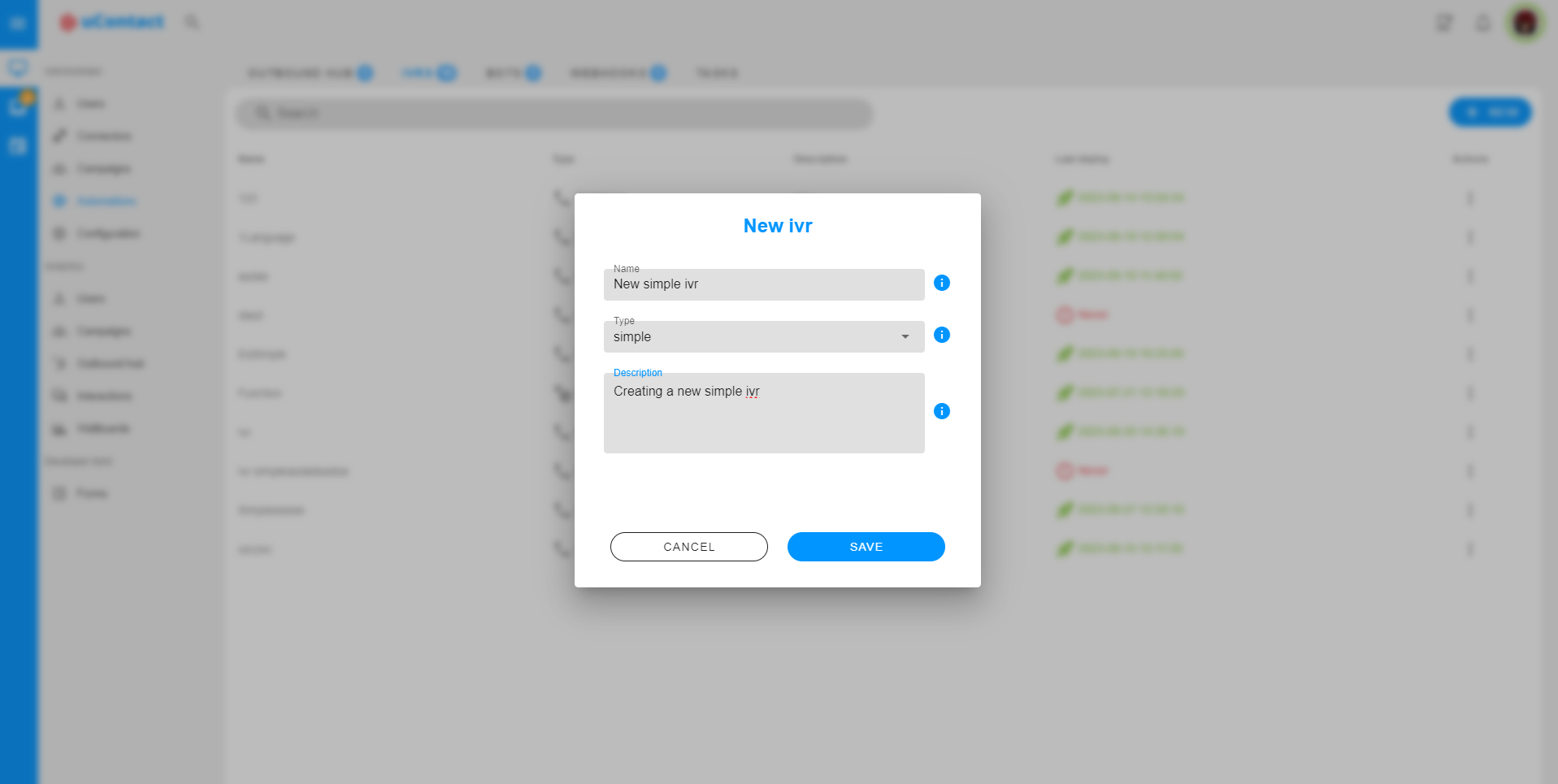
WARNING
After recovering the ivr you will have to save the changes.
Actividades
Every activity has a different functionality, and a different form to fill. We can see all of our ivr activities in the tree view on the left. The name shown in the tree can be changed in each activity's form.
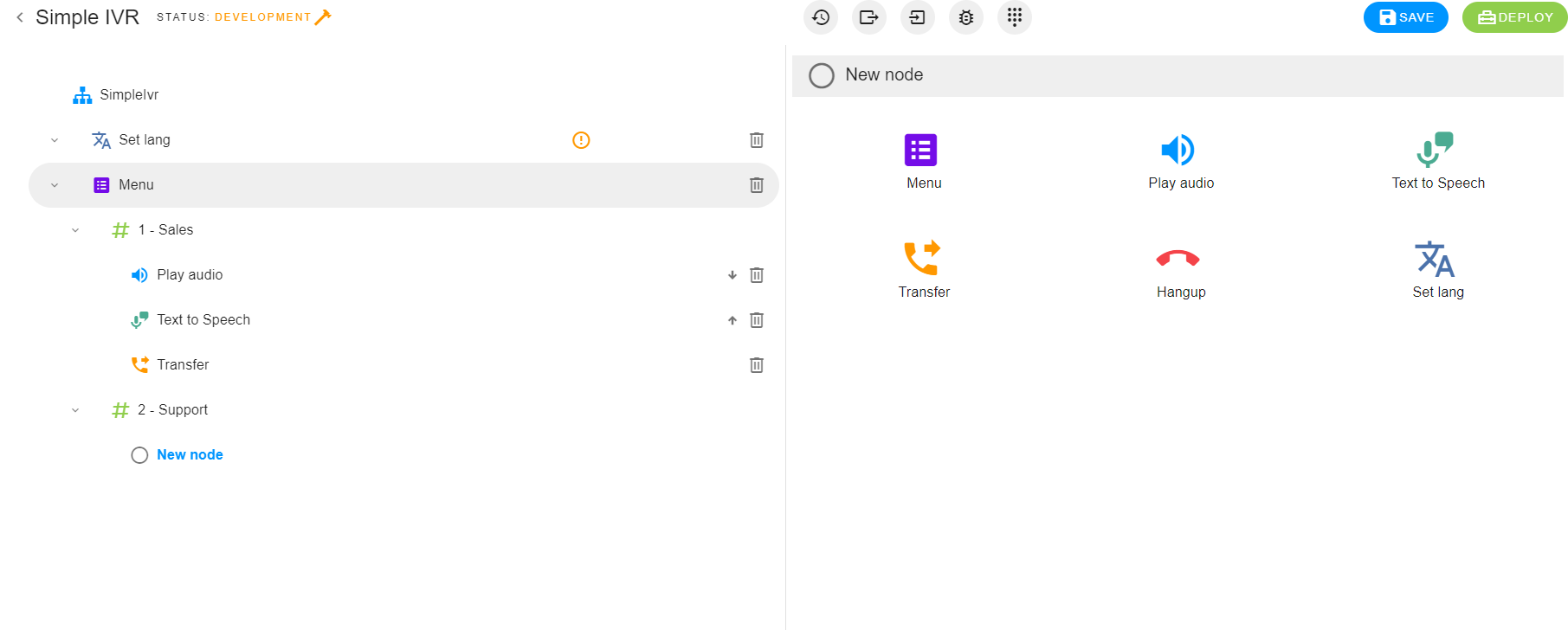
 Set language
Set language
This activity is used to set the language of the ivr, we can either set a default language, or ask the caller to choose between the available ones.
When executed, an audio we chose will play, then wait for the caller to press a button. If the button he pressed is one of the options we created, the ivr will set the corresponding language and continue it's execution. Otherwise, if the option doesn't exist, we can set the 'error audio' to play before the activity starts again.
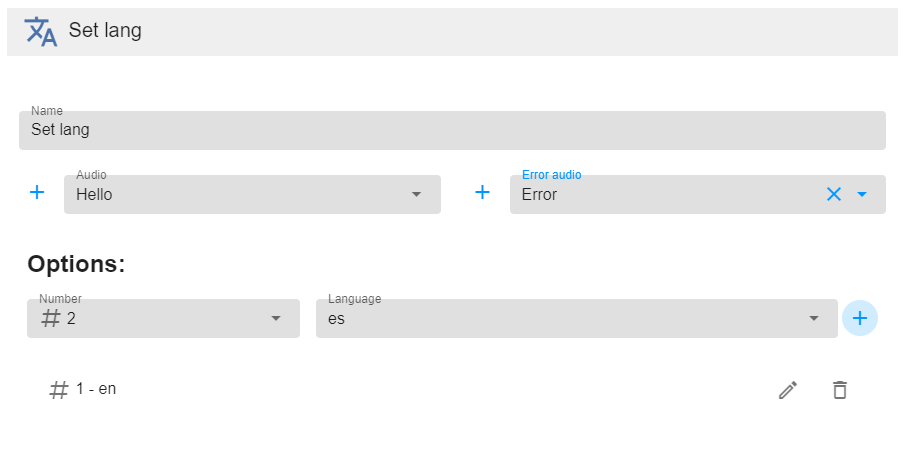
 Menu
Menu
This activity is used to ask the caller to choose between different options, and then execute the corresponding branch of activities
When executed, an audio we chose will play, then wait for the caller to press a button. If the button he pressed is one of the options we created, the ivr will continue executing the corresponding activities. Otherwise, if the option doesn't exist, we can set the 'error audio' to play before the activity starts again.
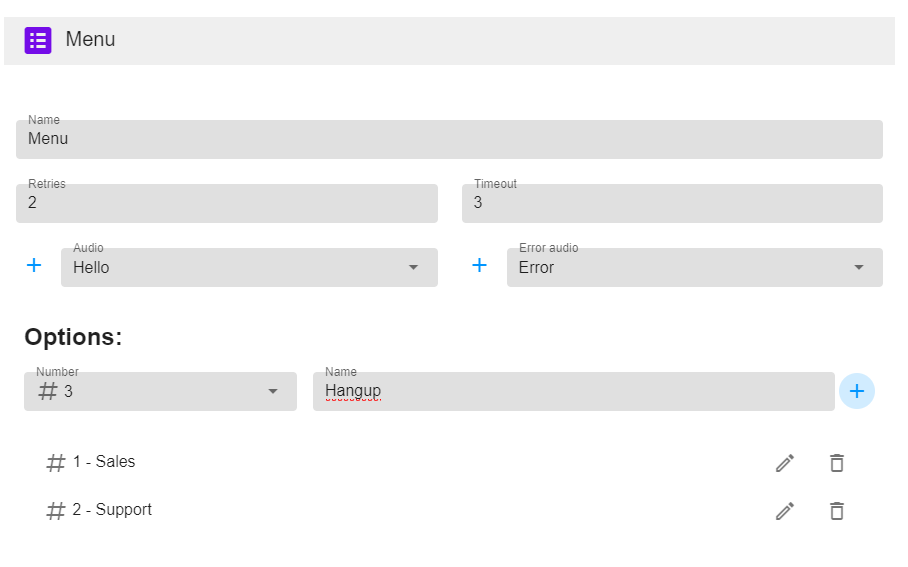
 Play audio
Play audio
This activity will play an audio we select. 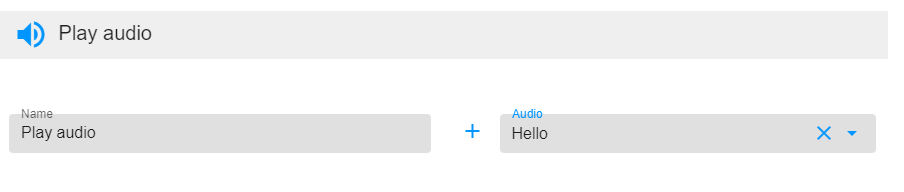
 Text to speech
Text to speech
This activity lets us use different text to speech providers. We can choose either Google TTS or Amazon Polly.
When executed it will play an audio saying the speech we write, in the language we select. The configuration will depend on the provider we choose:
- For Google TTS we just need to select a language, and write the speech we want.
- For Amazon Polly we need to fill the fields with your Amazon account information, then select a language, and a voice, finally write the speech we want.
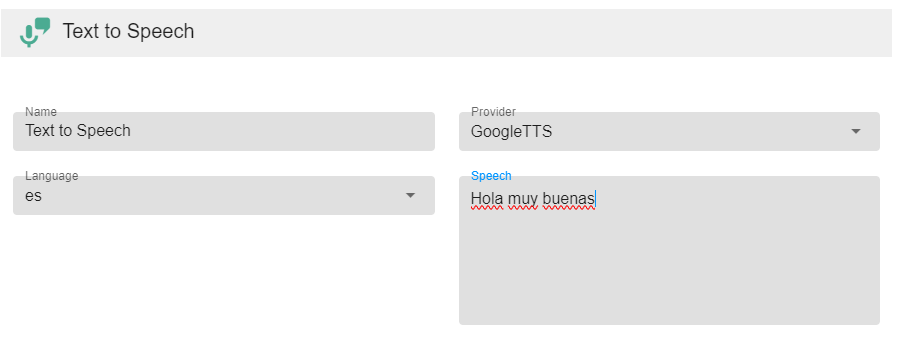
 Transfer
Transfer
This activity allows us to transfer the call to a campaign, an agent, or an external number we want.
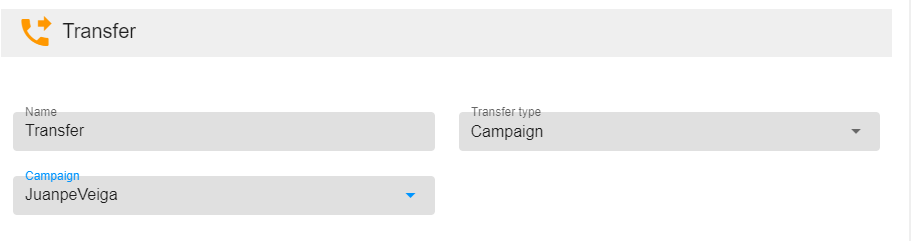
TIP
To transfer to the current campaign the ivr is being executed on, select transfer type 'Campaign' and leave the campaign field empty.
'%3e%3cpath%20d='M31.71%2019.6701C28.5504%2016.6679%2024.3585%2014.9939%2020%2014.9939C15.6416%2014.9939%2011.4496%2016.6679%208.29002%2019.6701C8.19734%2019.7635%208.12401%2019.8744%208.07425%2019.9962C8.02448%2020.118%207.99926%2020.2485%208.00002%2020.3801C8.00112%2020.6424%208.10527%2020.8938%208.29002%2021.0801L10.77%2023.5601C10.8658%2023.6552%2010.9799%2023.7299%2011.1054%2023.7798C11.2308%2023.8296%2011.3651%2023.8535%2011.5%2023.8501C11.754%2023.8465%2011.9971%2023.7464%2012.18%2023.5701C12.9749%2022.831%2013.8705%2022.2081%2014.84%2021.7201C15.0083%2021.6376%2015.1501%2021.5095%2015.2491%2021.3504C15.3481%2021.1913%2015.4004%2021.0075%2015.4%2020.8201V17.7201C16.8862%2017.2407%2018.4384%2016.9977%2020%2017.0001C21.5593%2016.9951%2023.1092%2017.2416%2024.59%2017.7301V20.8301C24.5896%2021.0175%2024.6419%2021.2013%2024.741%2021.3604C24.84%2021.5195%2024.9817%2021.6476%2025.15%2021.7301C26.1247%2022.2146%2027.024%2022.8377%2027.82%2023.5801C28.0029%2023.7564%2028.246%2023.8565%2028.5%2023.8601C28.635%2023.8635%2028.7692%2023.8396%2028.8947%2023.7898C29.0201%2023.7399%2029.1342%2023.6652%2029.23%2023.5701L31.71%2021.0901C31.8037%2020.9971%2031.8781%2020.8865%2031.9289%2020.7647C31.9797%2020.6428%2032.0058%2020.5121%2032.0058%2020.3801C32.0058%2020.2481%2031.9797%2020.1174%2031.9289%2019.9955C31.8781%2019.8737%2031.8037%2019.7631%2031.71%2019.6701ZM13.4%2020.2201C12.7424%2020.5943%2012.1169%2021.0225%2011.53%2021.5001L10.46%2020.4201C11.3643%2019.6711%2012.3506%2019.027%2013.4%2018.5001M28.5%2021.5001C27.903%2021.0248%2027.2675%2020.6%2026.6%2020.2301V18.5301C27.6578%2019.0396%2028.6487%2019.6777%2029.55%2020.4301L28.5%2021.5001Z'%20fill='white'/%3e%3c/g%3e%3cdefs%3e%3cclipPath%20id='clip0_2795_35568'%3e%3crect%20width='24'%20height='24'%20fill='white'%20transform='translate(8%208)'/%3e%3c/clipPath%3e%3c/defs%3e%3c/svg%3e) Hang up
Hang up
This activity will hangup the call when executed. It doesn't require any configuration.
