Calendar
The uContact Calendar is a tool that allows you to keep track of your shift start and end times or manage events and requests.
Agendas
An agenda is your schedule in a specific date for a specific campaign.
An agenda has your shift start time, an end time, and a list of events that you can see on the calendar.
You can either see the agenda for one day or the agenda for an entire week. 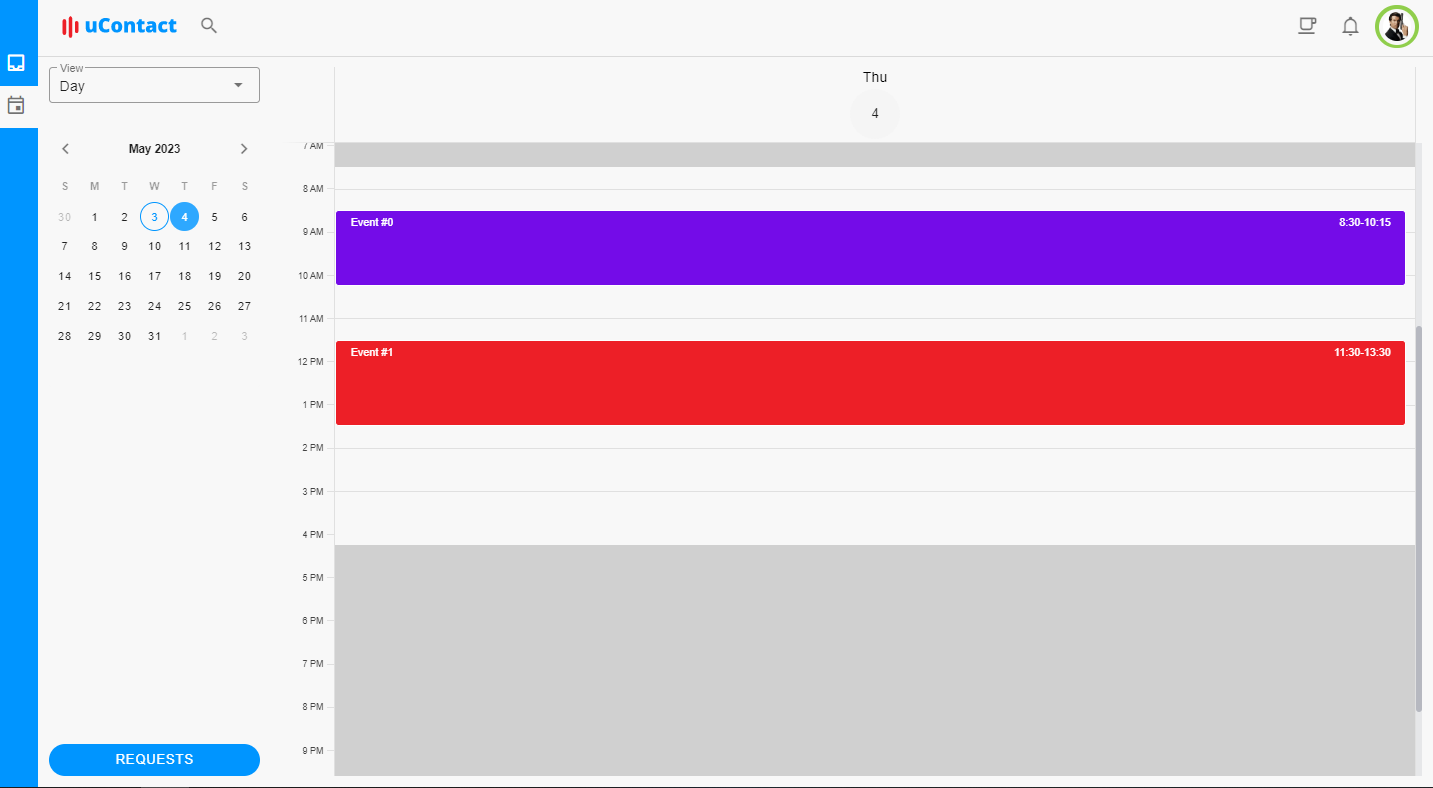

Events
In the calendar you can see all your events for that day, there are 4 types of events:
- default
- break
- meeting
- day off
You can have as many default, break or meeting events as you want in a day, but only one day off event.
By clicking on the agenda you can create new custom events and modify them. Events created by a supervisor can only be modified by another supervisor. 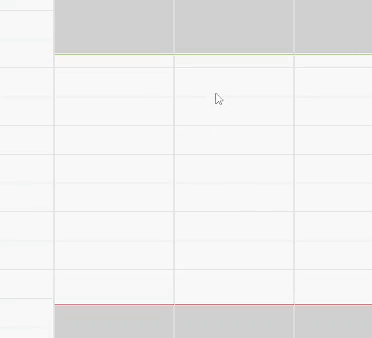
Requests
Requests allow you to ask for changes in your calendar, there are two types of requests:
- Shift change: This request doesn't always need to be approved by a supervisor, this will depend on the campaign's configuration. With this request you can change your shift with another agent in your campaign.
- Day off: This request needs to be approved by a supervisor, and allows you to change the date of a day off.
You can enter your request list by clicking on the 'Requests' button. 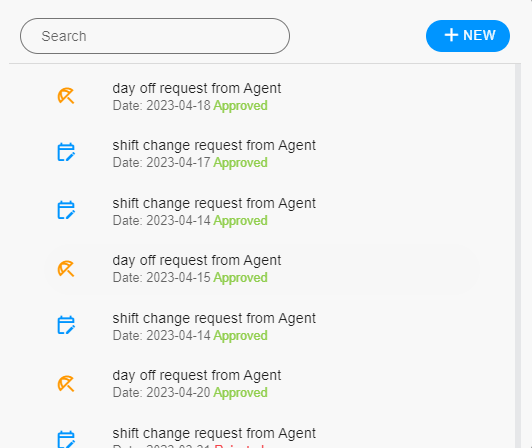
Here you are shown all your requests and their status, and can create new requests:
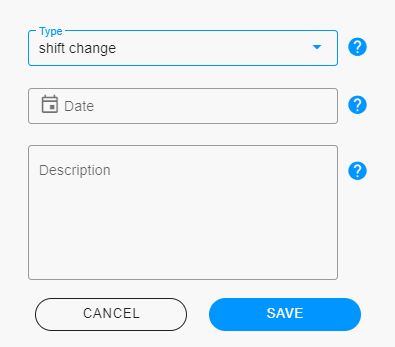
When creating a new request you can choose a type, a date, and a description of your request. If your request is a "day off" type, you can select which day off you want to change.
Shift change requests work by sending notifications between agents, after creating the request a notification will be sent to all members of that campaign: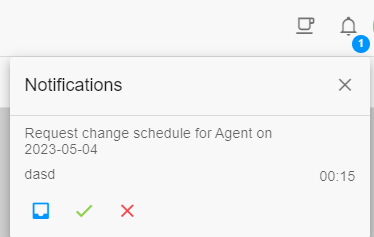
They can either reject it, accept it, or go to the inbox, in case you want to communicate before changing shifts.
After someone accepts your request you will receive a notification to confirm that you want that shift change.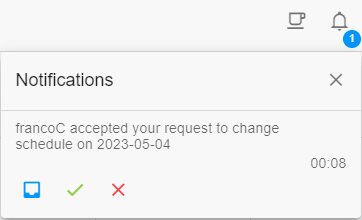
After both agents have accepted the request, and if needed, the supervisor. Both agents will receive a final notification as confirmation, and the agendas will be swapped. 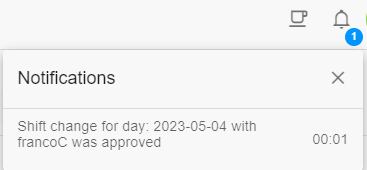
TIP
Use the description in a request to add some details and make it easy for the other agents to know whether they want to change shifts or not
