Users
To use uContact, it's necessary to create users for agents, supervisors, and administrators. All of them will have access to the Inbox and can be assigned customized permissions for the different modules of uContact.
How to create a user?
Creating a user in uContact is very simple! Below we show you how to do it!
- To create the user, you have to go to the Administrator menu and access the Users module.
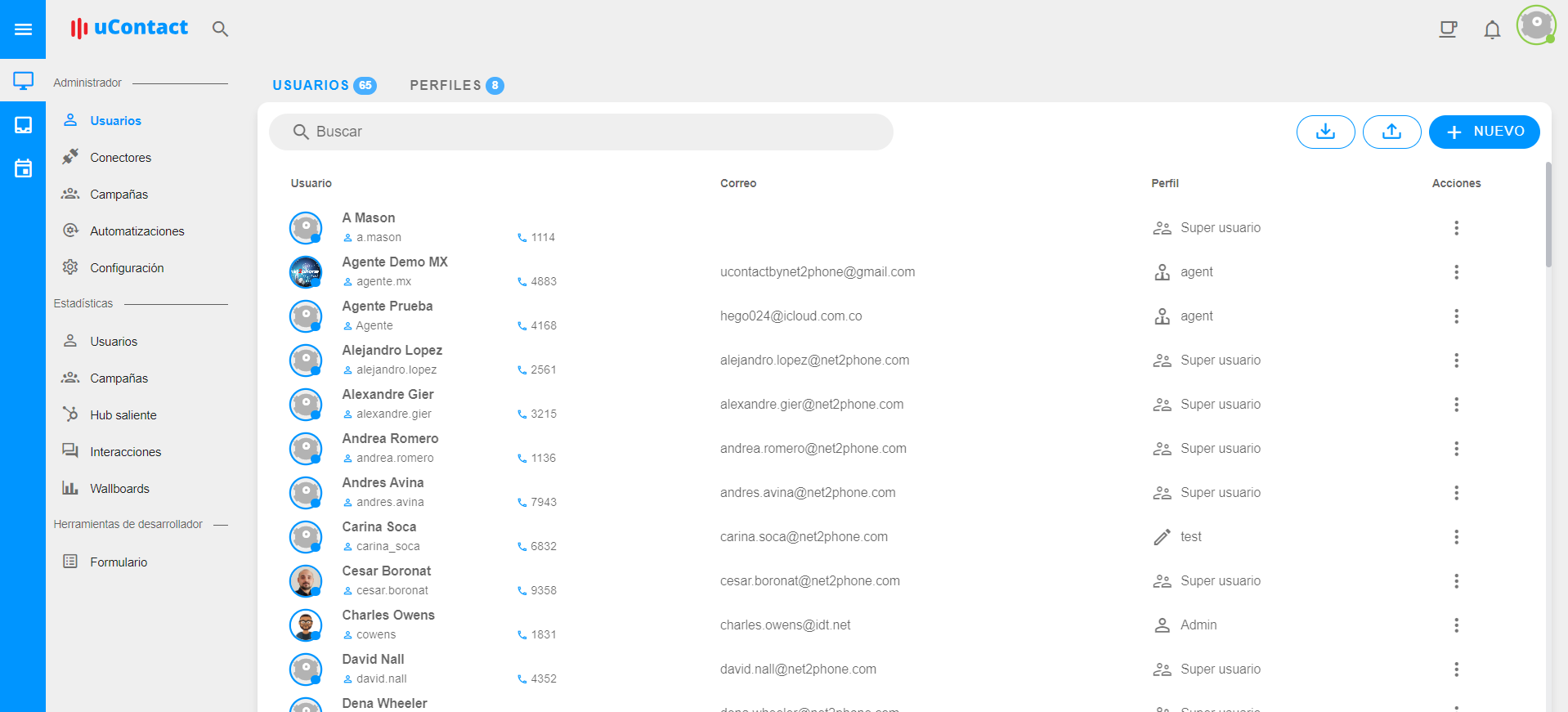
- Once here, you have to press the "New" button, located in the upper right corner.
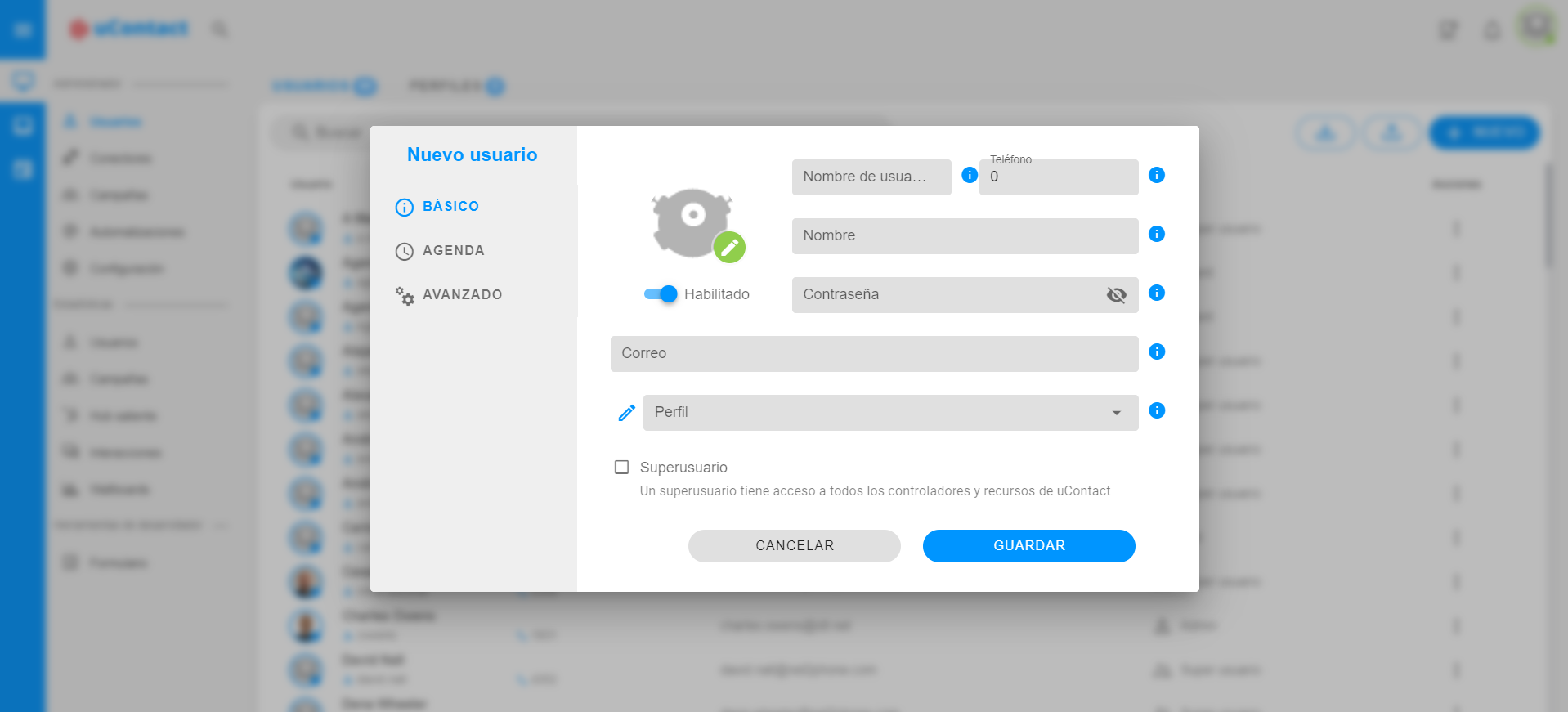
- Below you have an explanation of each of the tabs and their respective fields.
Basic
- Username: is the unique name that identifies the user.
- Phone: is the 4-digit extension assigned to the user.
- Name: is the user's name.
- Password: is the user's password. This field can be left blank, and a temporary password will be sent to the user via email if the email field is completed.
- Email: is the user's email address.
- Profile: if you want to assign a profile to the user with custom permissions.
- Superuser: if enabled, the user will have access to all uContact modules and will have all permissions.
- Enabled: if enabled, the user will be enabled to log in.
Schedule
- Timezone: represents the user's timezone.
- Temporary User: if the user is temporary, you can choose a range of dates for them to log in. After this range of dates, the user won't be able to log in.
- Custom Schedule: if enabled, a custom schedule can be assigned to the user for logging in.
Advanced
- Language: is the language for Asterisk.
- Transport: is the type of transport used.
How to create a new profile?
Profiles are designed to assign customized permissions to users so that they can have access to different modules with varying permissions, including viewing, editing, deleting, and others.
- To create the profile, you have to go to the Administrator menu, access the Users module, and then click on Profiles.
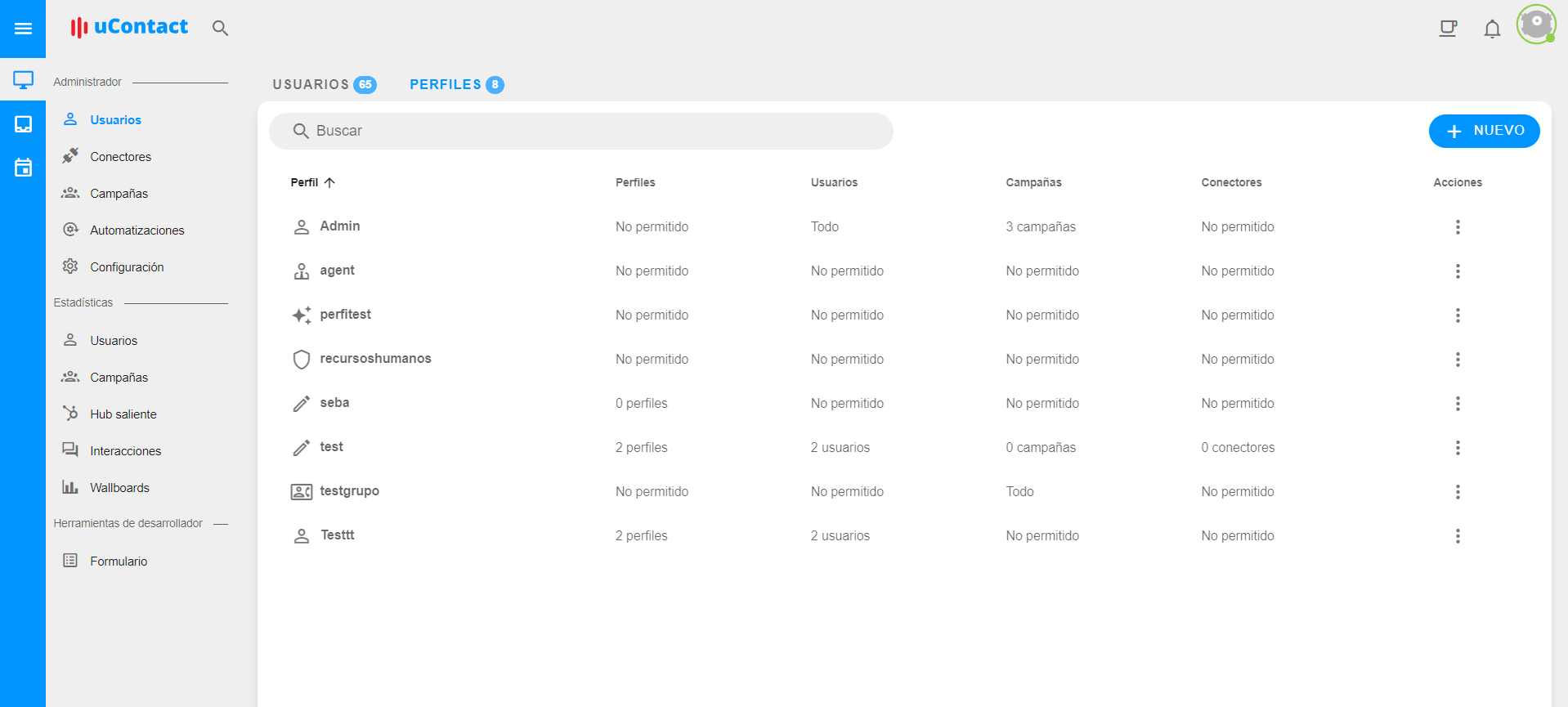
- Once here, you have to press the "New" button, located in the upper right corner.
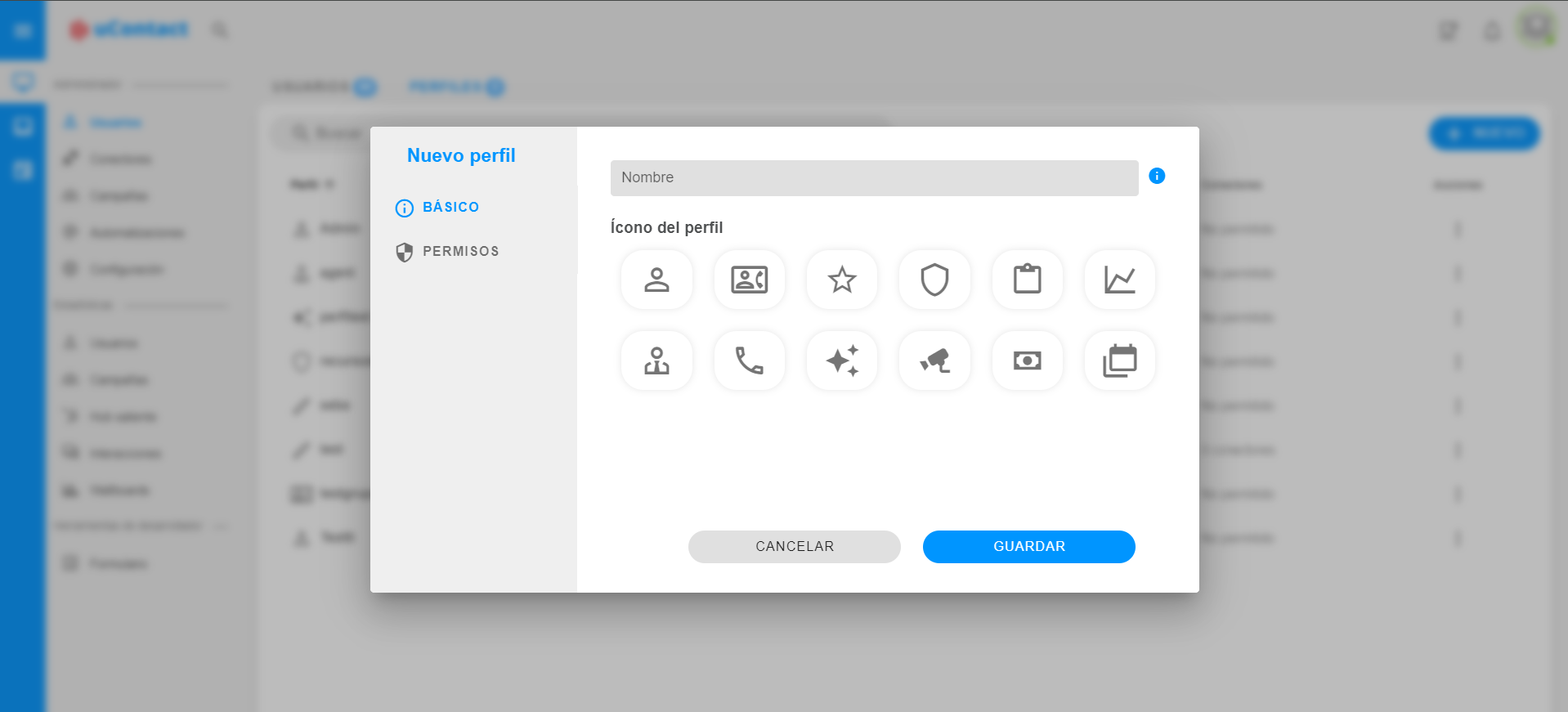
- Assign a name for the profile and select an icon.
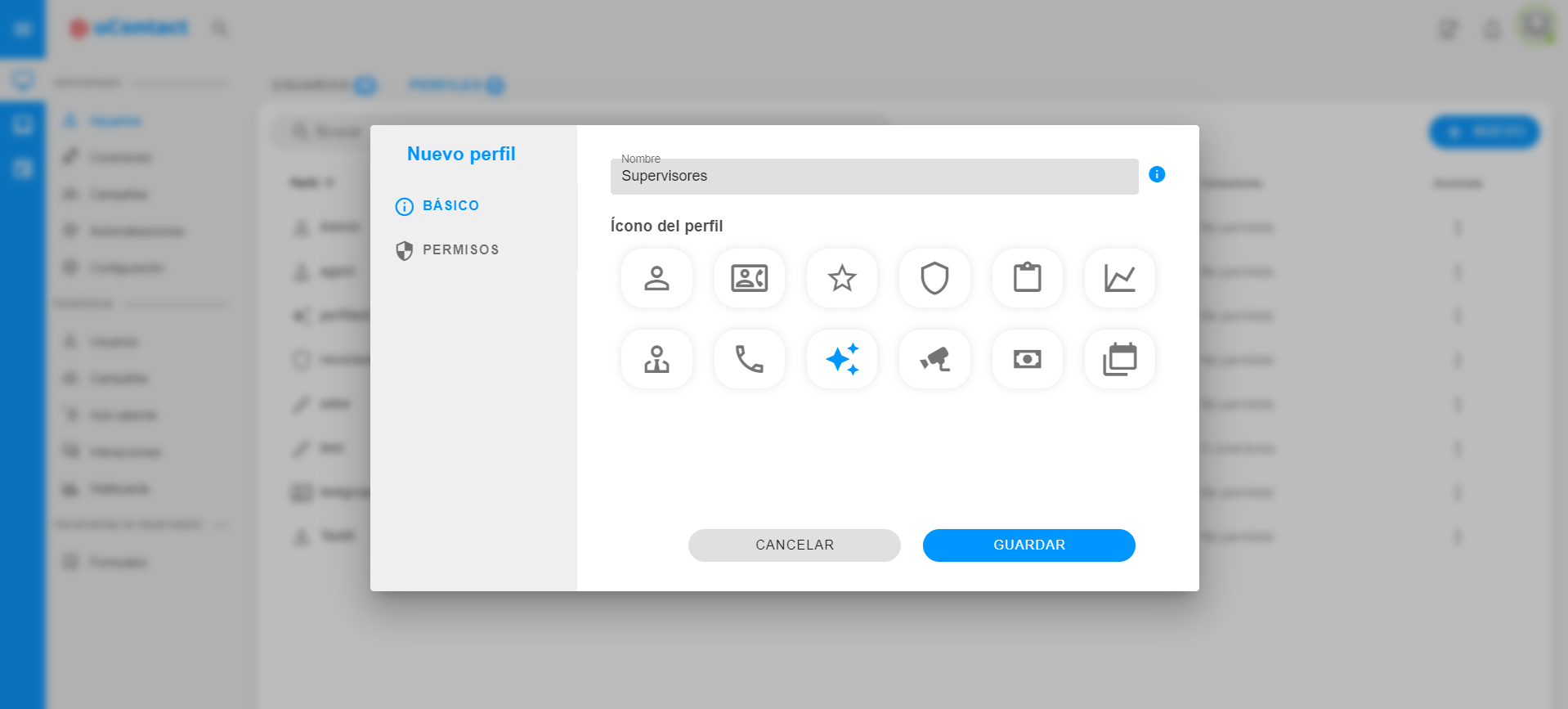
- You must select the permissions you want this profile to have.
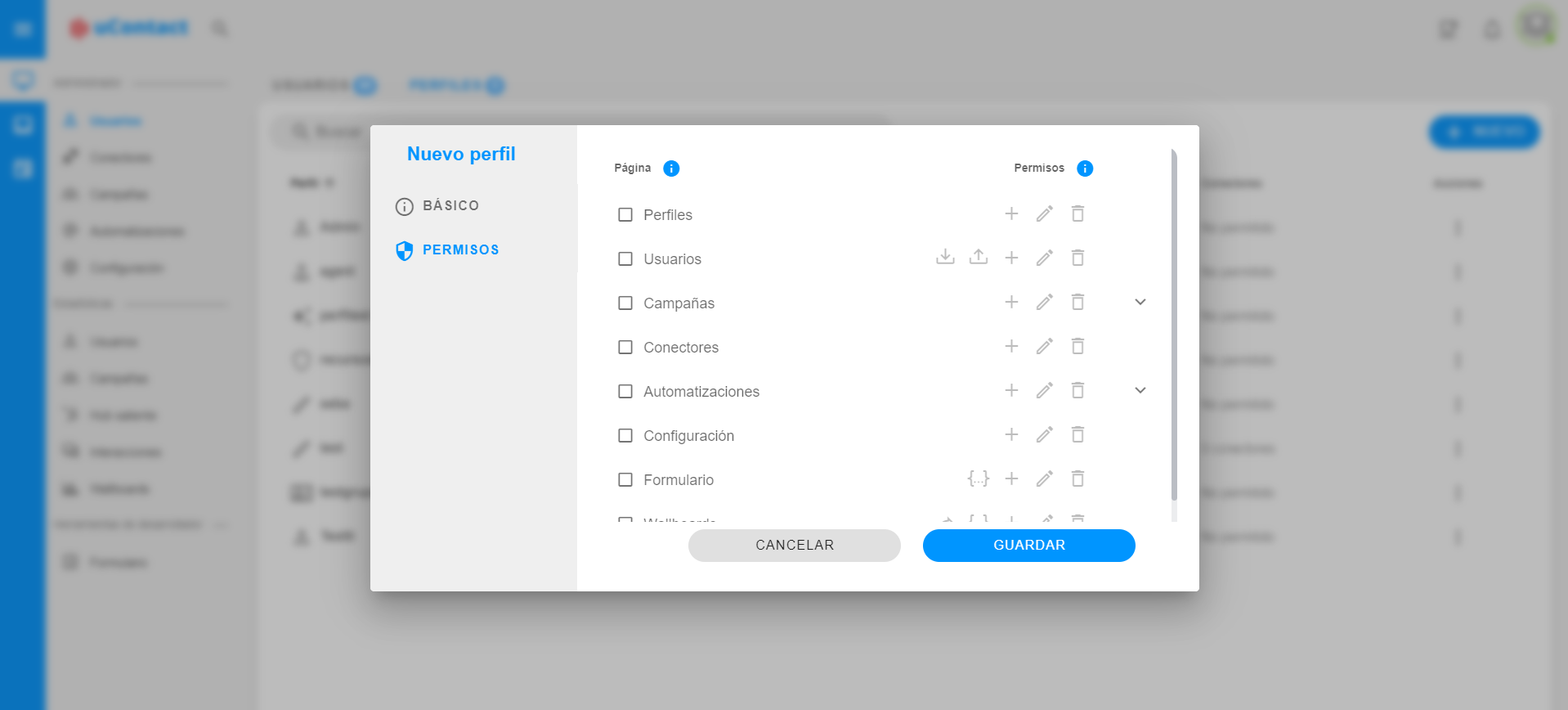
What´s next?
Now that you know how to create users, learn how to create campaigns with this tutorial!
