Tools
Conflicts
With this tool you are going to be able to merge your conflicting contacts to mantain a clean database with as less duplications as possible. A conflicting contact is one that have repeated information with another one that is already created. To analyze conflicts between new and existing contacts uCRM use a combination of Cient IDs (Phone Numbers, emails, instagram id, etc) and certain fields you can chose to add more complexity to your unique key. We call this the Identifier and will discuss about this in another section.
When you access to the Tools menu if you have active conflicts you will see a number over the Conflicts tab that will indicate the number of conflicts you have to be resolved.
Once in the Conflicts tab, at the top of the screen, a table with all your conflicting contacts will be populated. The contacts of this first table are temporary, uCRM create them like that because at the moment that were created they seem to be duplicate contacts.
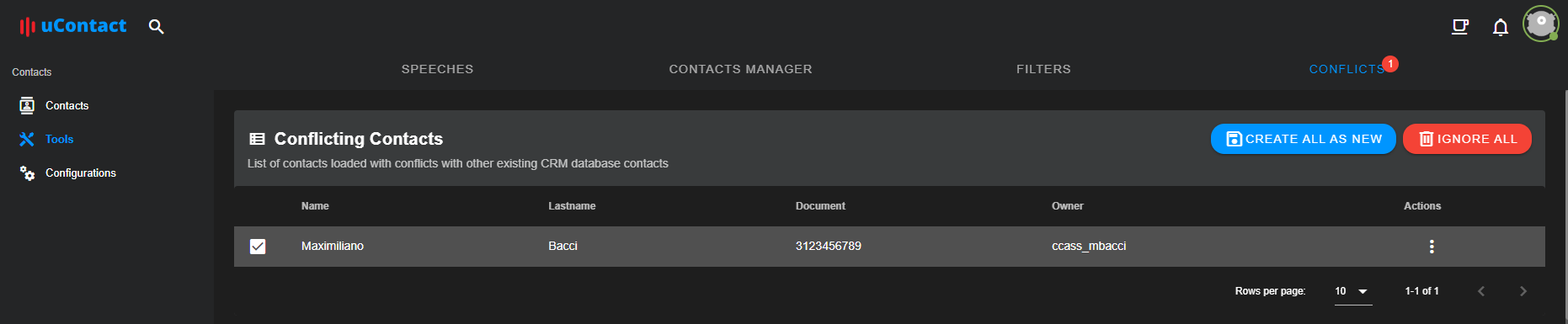
Merging Contacts
To start resolving contacts, select one of them from the table. Once you select the contact you want to merge a second table will be populatede with the existing contacts that have conflicts with the selected one.
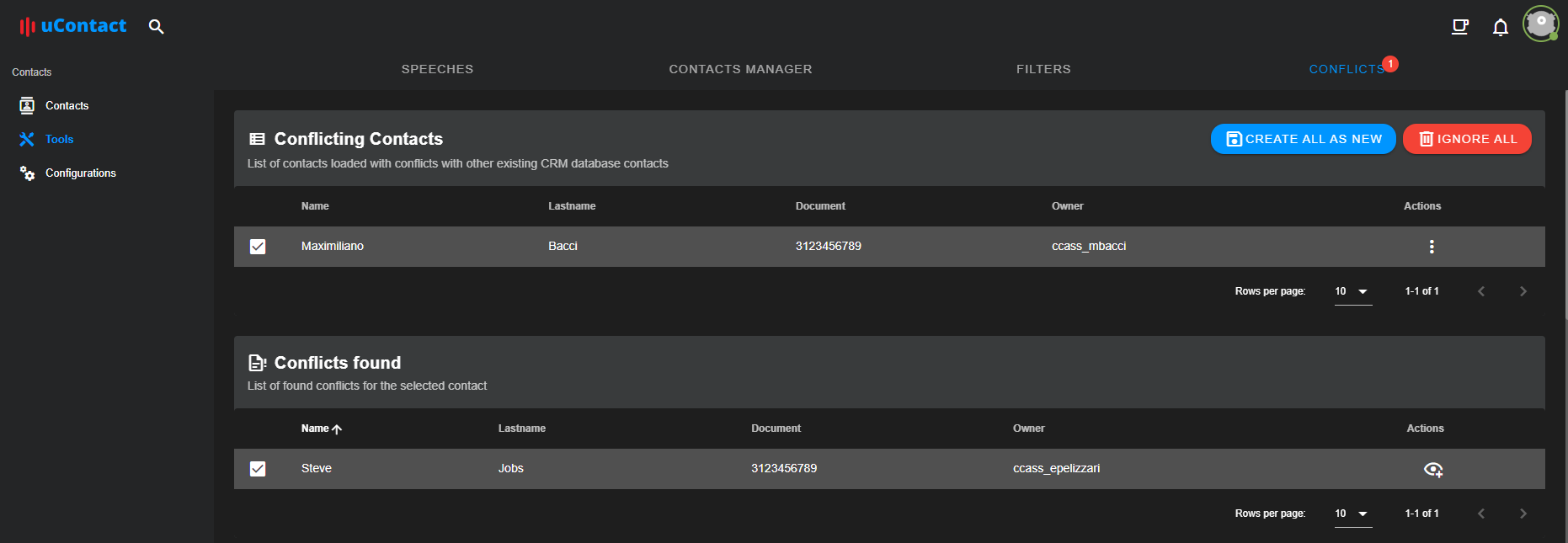
Select the contact that you want to use to merge the conflicting one. After doing you selection uCRM will display the information of the two contacts. In the first column you will have the existing contact and in the second column you will have the temporary contact that has conflicts.
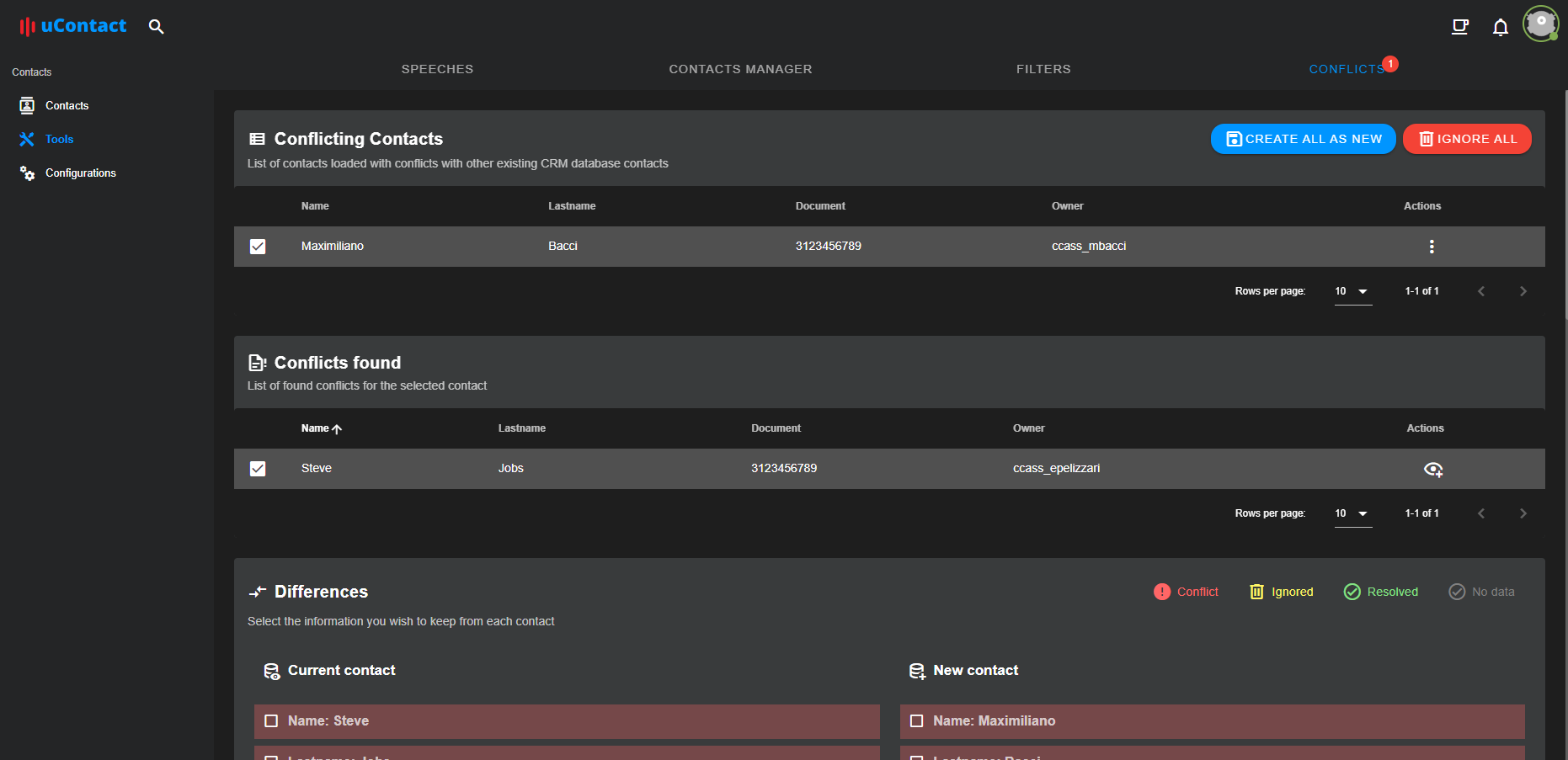
At first uCRM will try to automatically resolve the conflicts with the following logic: All the information that is only in the existing contact will remain All the information that is only in the new contact will be added All the information that is exactly the same on both sides will be ignored While resolved conflicts will be painted in green, ignored ones will be painted in grey.
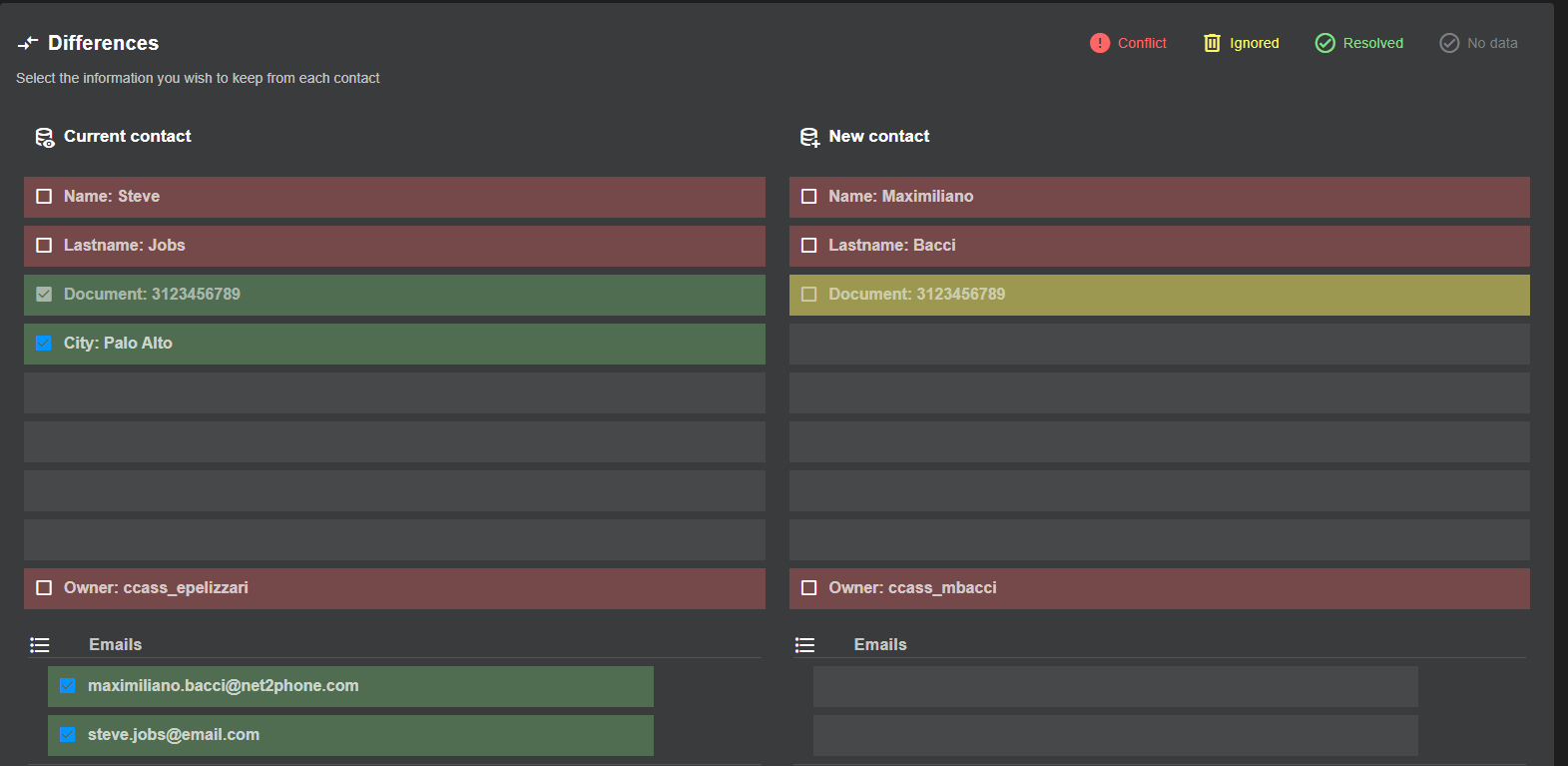
After trying to automatically resolve the conflicts you will probably have information that is in boths sides but is differente form Left to Rigth. This conflicts will be painted in red and you must resolve them manually by clicking the checkbox of the side you want to preserve.
At the botton of the screen you will see the result of the merge that represents the contact as it will be updated in the database. To store the new information just click on the Save button.
Actions
There are different actions that helps you resolve conflicts without doing it field by field
Global Actions

Create All as New
This action will create all of your conflicting contacts as new without merging.
Ignore All
This action will remove all temporary contacts without creating them or merging them.
Conflicting Contacts Action
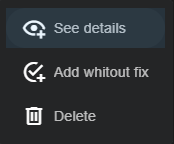
See Details
This action will popup the information of the conflicting contact to review it before merging it.
Add Without Fix
This action will create the contact as a new one ignoring the conflicts.
Delete
This action will remove the confliting contact.
