Speeches
With this tool you can configure different speeches and assign them to the different campaings available in uContact X These speeches will be avaiable for the Agent in the Interaction Contacts View.
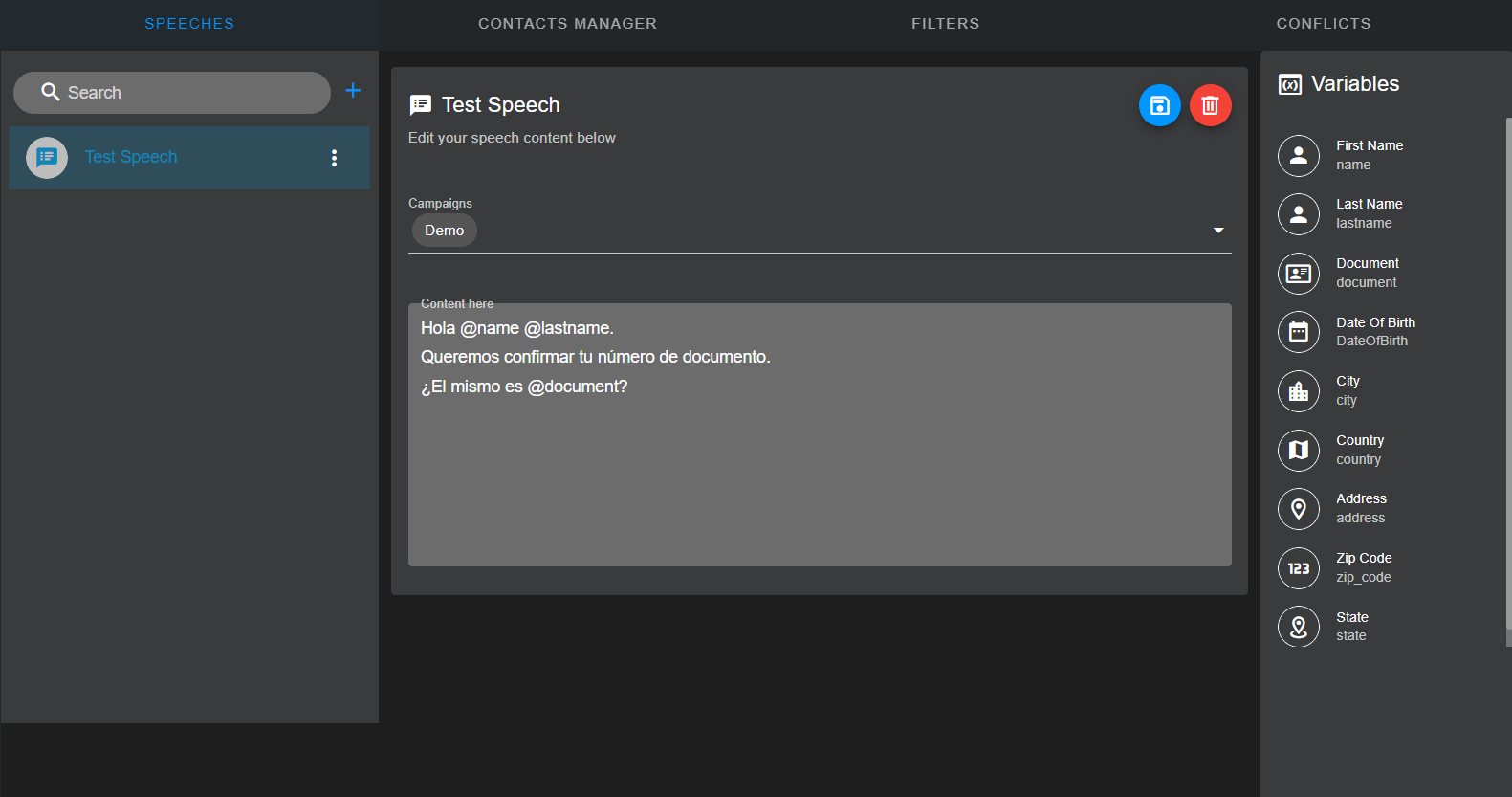
To create a speech click on the + button near the search box.
Enter a name for the script and then click on Create.
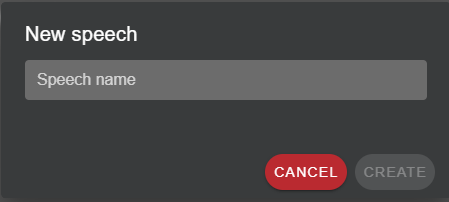
The speech will be added to the list on the left side on the screen and selected to start editing it. On the right side you will find a dropdown list where you must select the campaigns for which this speech is going to be available. In the content field you can write the speech as you expecte to be shown to the user that receives an interaction.
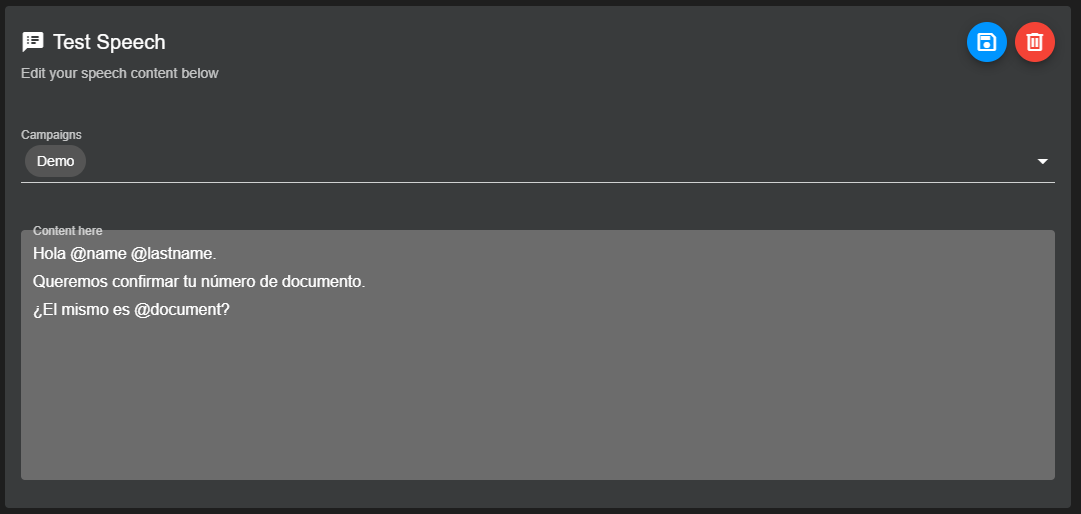
Use the variables from the list to turn it dinamic. Variables will be replaced in the speech when shown in the Interaction Contacts View. To add variables you can write its name adding an @ symbol in the front, or you can select them directly from the list on the right.
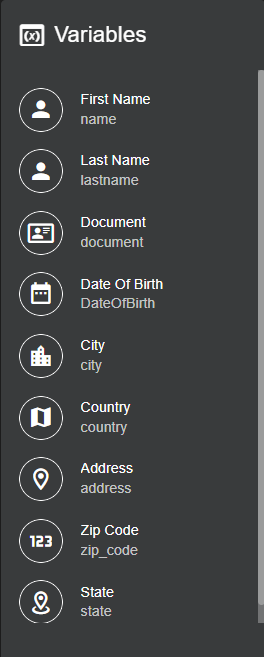
To save your changes click on the upload button at the right of the Speech title. Use the Delete button to erase a Speech permanently.
