Filters
With this tool you can create filters to use with the Contact Manager tool. A filter consists in groups of criterias combined with logical operators.
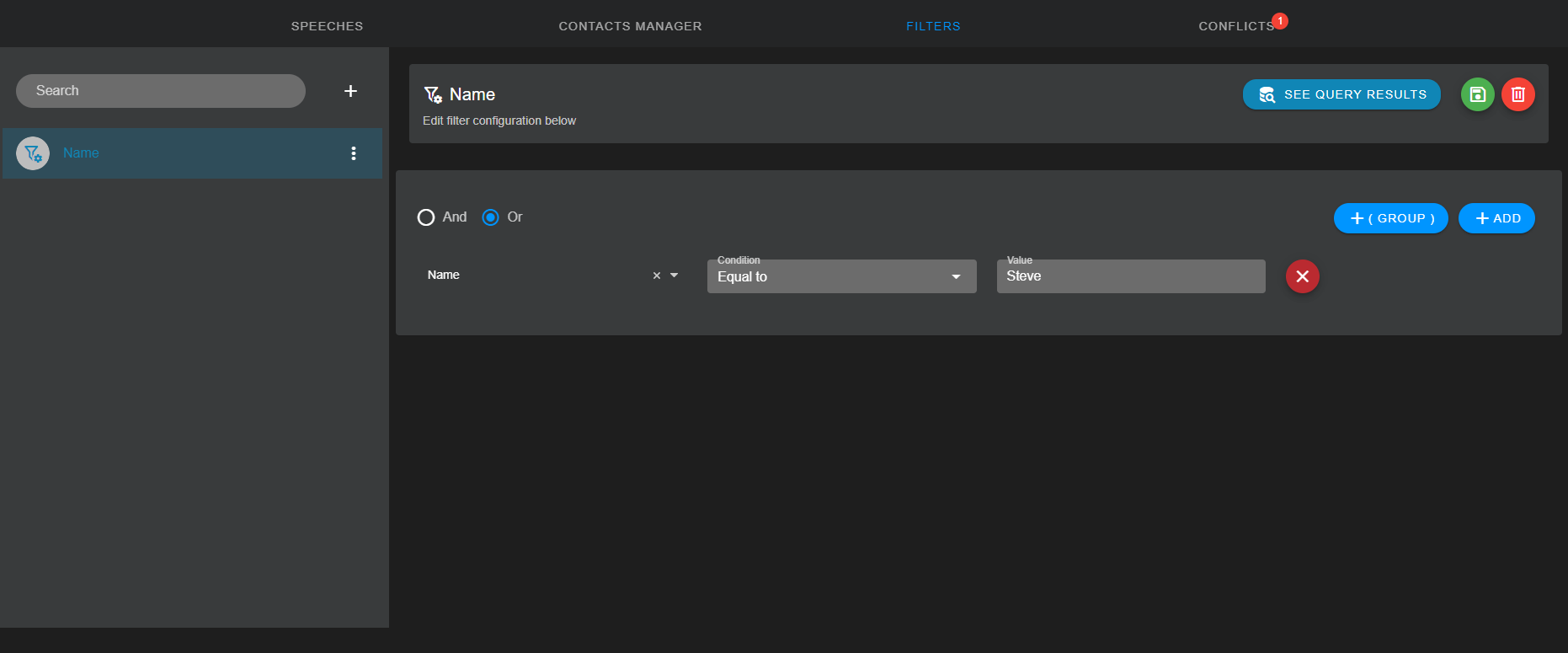
In the left side of the screen you will find a list of the created filters.
To add a new filter click on the + button near the search box.
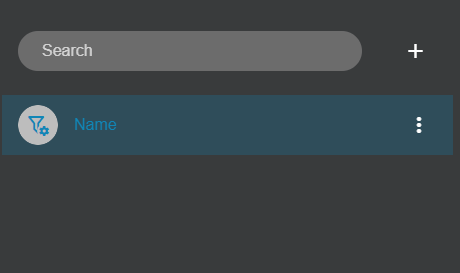
A popup will be displayer for you to add a name for the filter.
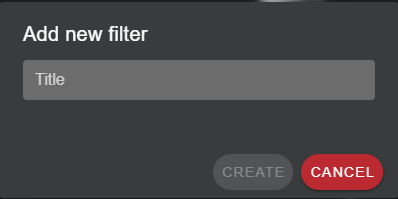
Once you Click on the create button the filter will be added to the list and you will see at the right side of the screen the configuration of it. First of all we will define the logical operator that will be used to combine the different grups of criterias.
- "And" will determine that all groups must be true to match the global criteria.
- "Or" will determine that if only one group matches the criteria in it the global criteria will be true.
You can create Groups of condition by clicking de +Group button or add conditions to the main group or every subsequent group with +Add button. Within each group you can add serverl criteias with different comparisson operators like, equals, greater that, starts with, etc.
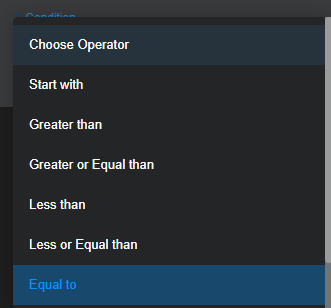
Select a Field Name in the first Dropdown list, then Select the comparisson operator and at last enter the value to compare with.
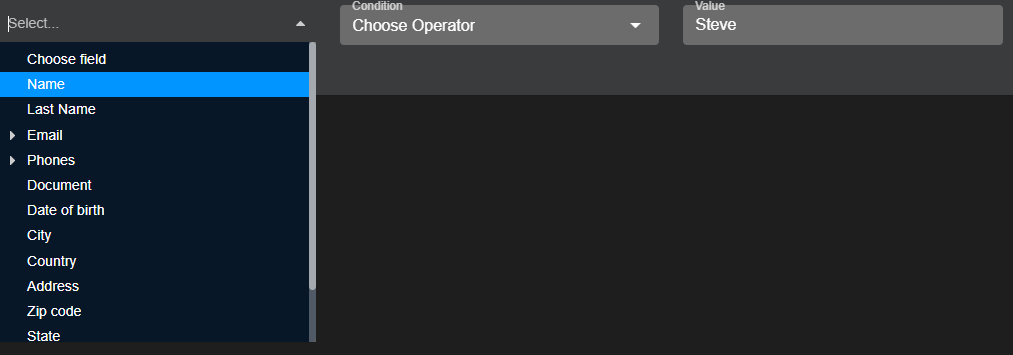 As we said within a group you can add serveral criterias. Those criterias will be evaluated with the logical operator you set for the group. If you use And, each criteria of the group must be true for the whole criteria of the group to be true. If you use Or, if at lease one criteria of the group is true the wole criteria of the group will be also true.
As we said within a group you can add serveral criterias. Those criterias will be evaluated with the logical operator you set for the group. If you use And, each criteria of the group must be true for the whole criteria of the group to be true. If you use Or, if at lease one criteria of the group is true the wole criteria of the group will be also true.
Use +Group button to add new groups to the filter and +Add button to add new criterias to the main group or the anidated groups.
Use the red cross buttons to remove criterias or groups form the filter as needed.
Once you finished creating your filter you must click on the save filter button at the upper right corner of the screen. You can delete the selected filter by clicking the red button on upper right corner of the screen or within the action menu of the filter list.
